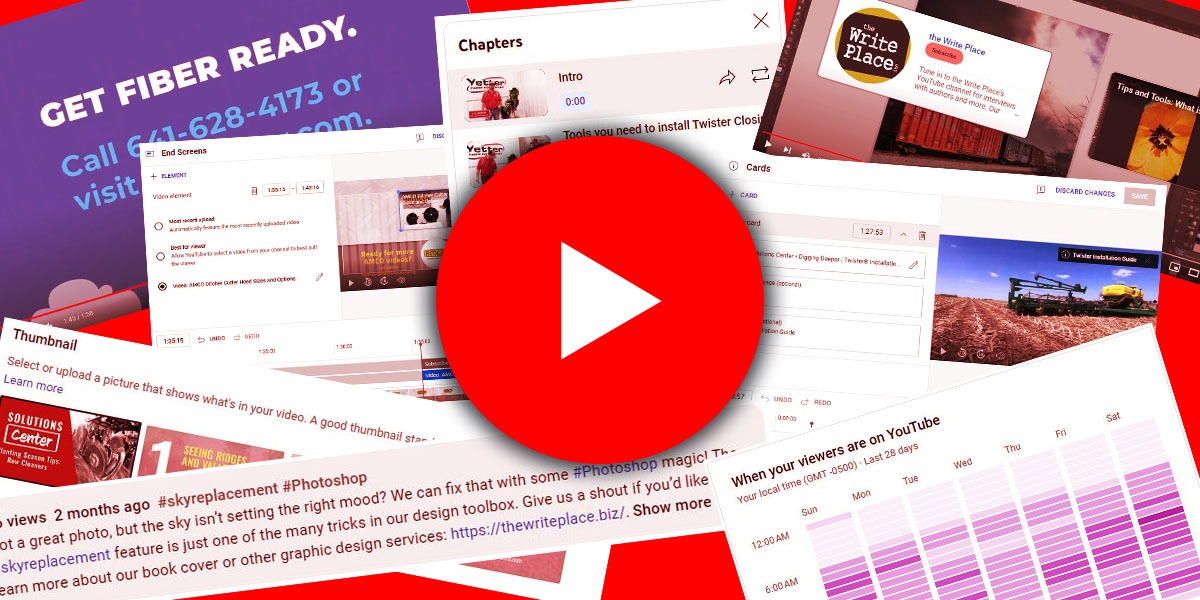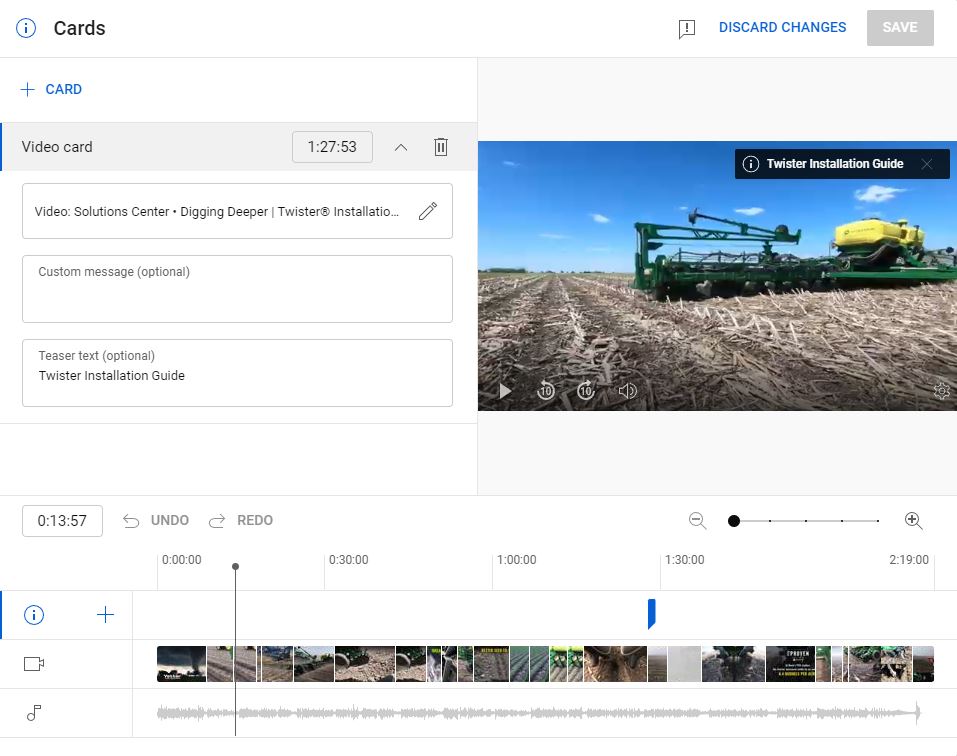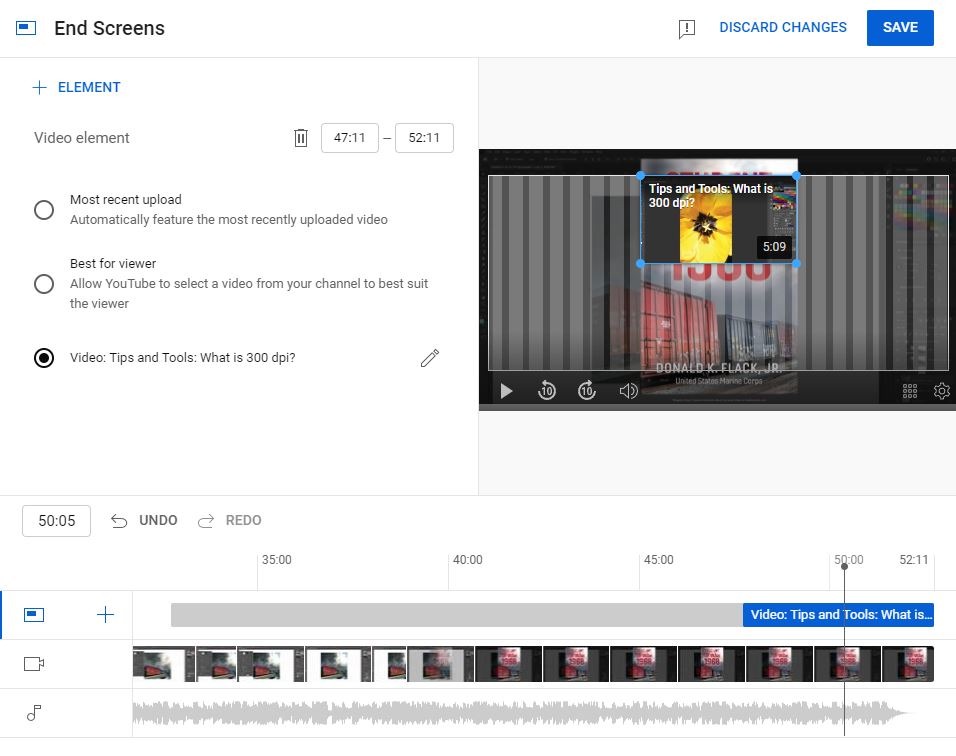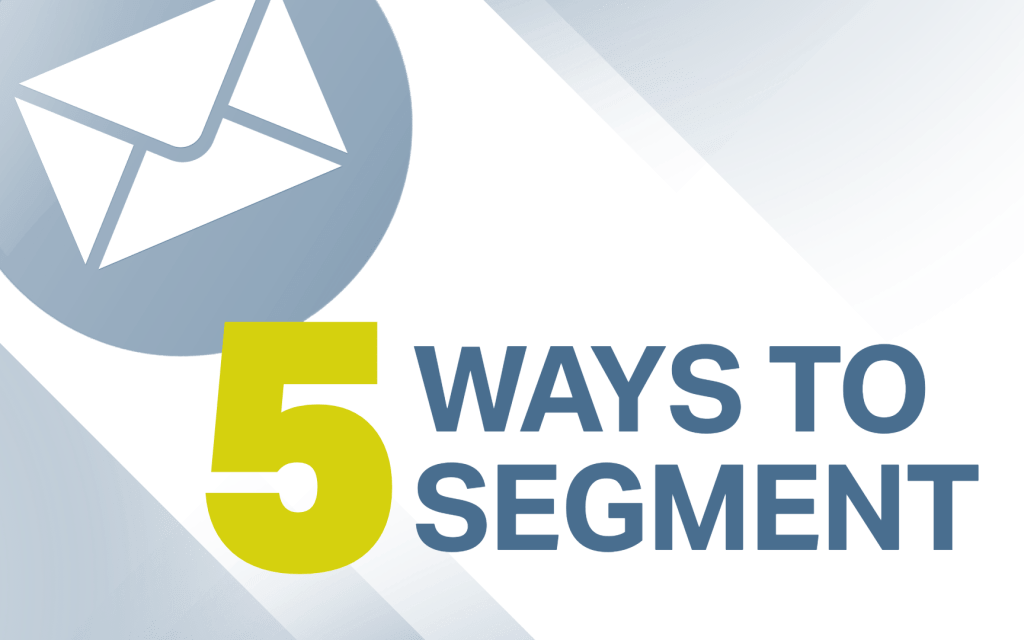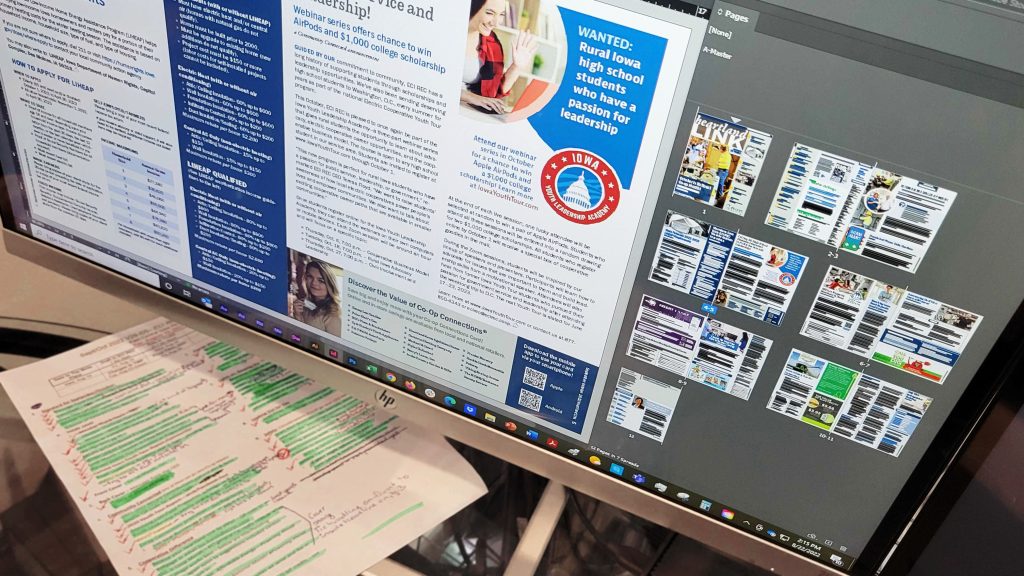by Michelle Stam, WP graphic designer and YouTube channel manager
YouTube is a great platform for businesses to share how-to videos, product overviews, customer testimonials, and fun behind-the-scenes content. A good video lineup on YouTube helps establish your company’s expertise and brand personality.
But how do you get people to notice your YouTube channel if you’re not a full-time “influencer”? Is there anything you can do to optimize your YouTube videos? Can a business channel be popular on YouTube? Absolutely yes! Here are 12 YouTube optimization tips to help your content get noticed.
Note: Many of these tips also apply to YouTube Shorts!
Tip 1: Start with good content. This one’s pretty self-explanatory—create content that your audience will like! YouTube recommends videos to people based on their interests, so creating content that’s engaging and helpful is a great way to naturally draw people in. If it’s applicable to your business, make videos about things that are seasonal, currently relevant in your community, or about trending topics.
Pro Tip: Look at your channel’s analytics to find out when your audience is watching and post content during those times!
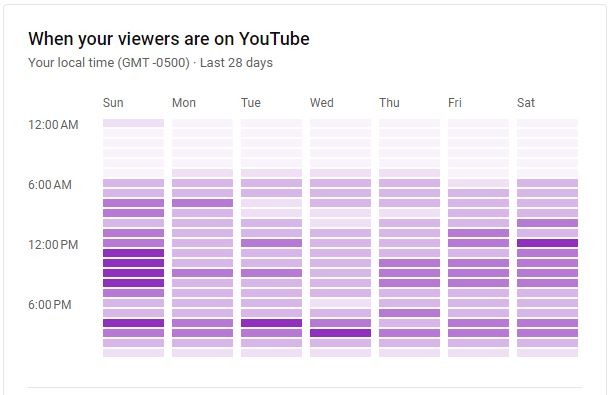
Tip 2: Use keywords in your video titles, descriptions, and file names. Keywords are the terms your audience uses to search for videos. Put yourself in their shoes and use the words they might be choosing in your video titles, descriptions, and file names. This will help your videos show up in search engine results, not just on the platform itself.
Here are some helpful tools for finding relevant keywords:
- Google Search Trends, which lets you filter specifically for YouTube searches.
- Keyword generators like Answer The Public, Ubersuggest, or TubeBuddy, all of which have free options.
- ChatGPT, which can be helpful in researching what keywords to use. Be prepared to put in a little work to get good results. Here’s a great article about what prompts to give ChatGPT to generate a keyword list.
Tip 3: Match your video title to the content. Your audience won’t be impressed if you use keyword-packed, clickbait titles that don’t apply to your videos. They’ll bounce away from your video early, which will hurt its performance. The longer people watch a video, the more the YouTube algorithm will promote it.
Tip 4: Use a custom thumbnail. You want your video’s thumbnail to pop and catch people’s attention. This rarely happens with an auto-generated thumbnail, so taking a little extra time to create a custom thumbnail is worth it. YouTube recommends that custom thumbnails be 1280 x 720 pixels. And as with your video title, make sure your thumbnail doesn’t mislead people about the content of your video.
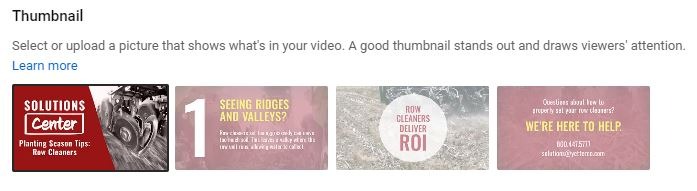
Tip 5: Write a description. People like to have a summary of what they’re going to see before they commit to watching. As mentioned in Tip 2, adding keywords to the first couple sentences of your description can help your video show up in searches. YouTube recommends prioritizing having important keywords in the first 200 characters of your description, which is the amount of text that will show without having to click the “show more” button. A big takeaway here is to include more in your description than your social media handles.
Also, if your video has multiple sections, enable “Allow automatic chapters and key moments” when you upload it. This is a great feature that helps people easily skip to the section they’re interested in. The chapters can also come up in search engine results! (The automatic chapters feature is found under “show more” when you’re uploading or editing a video.)
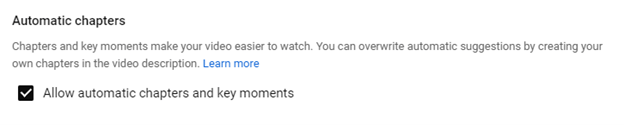
Tip 6: Use hashtags in your descriptions. Users can search for hashtags on YouTube, so including relevant hashtags in your descriptions is another way to get your content in front of your audience. Decide what hashtags to use based on the keyword research you did earlier. (You did do that, right? If not, you can still do it now!)
Search the hashtags you’re considering and see what comes up. If the content isn’t relevant to your topic, that hashtag isn’t going to promote your video very well (if at all).

Tip 7: Include a call to action. Keep it short, but really sell your viewers on why they should watch another video on your page. When you upload your video, call out other relevant videos from your page with these features:
- Cards, suggested videos that pop up at the top during the video
- End screens, a suggested video that pops up at the end that you think viewers will be interested in watching next
When someone is watching a related video, it’s more likely your videos will show up as suggested content or as the next video that automatically plays if you’ve used cards and end screens. Creating playlists of videos about the same topic also helps viewers find more of your content.
Note: For Tips 8–10, you’ll mostly be working under the “show more” button that appears when you upload or edit your video.
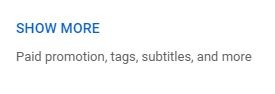
Tip 8: Enable comments. It’s tempting to select “Disable comments” so you don’t have to deal with any negative feedback, but one of the areas the YouTube algorithm looks at is if people are commenting on your videos. If it’s getting comments, that’s seen as a positive sign by the algorithm.
You’ll need to check regularly to see if you have any comments you need to reply to! Setting a calendar reminder to do this is helpful for busy small businesses. If users see answers from your channel, you’ll build a more trusted online presence. The positives of allowing comments outweigh the negatives—just make sure you have some guardrails in place for handling any negative or spam comments that do appear.
Tip 9: Select the correct audience and category. Unless you’re making content specifically for kids, choose “No, it’s not made for kids.” This doesn’t mean it’s “adult” content! It just helps YouTube know who to show your video to. In the category dropdown, choose the option that’s the most relevant.
Tip 10: Fill in the tags section. It’s a best practice to fill in the tags section with keywords, especially if any topics, places, people, or products in your video have names that are often misspelled by users when they’re searching for information. According to YouTube, tags don’t affect your video’s optimization as much as having a good title, thumbnail, and description, but it’s still recommended to fill them in.
Tip 11: Use closed captions. Another best practice is to use closed captions whenever someone is talking in your videos. Captions make the video accessible to people who are hard of hearing as well as people who speak other languages. YouTube likes seeing accessible videos, and per their research videos with captions have increased watch times.
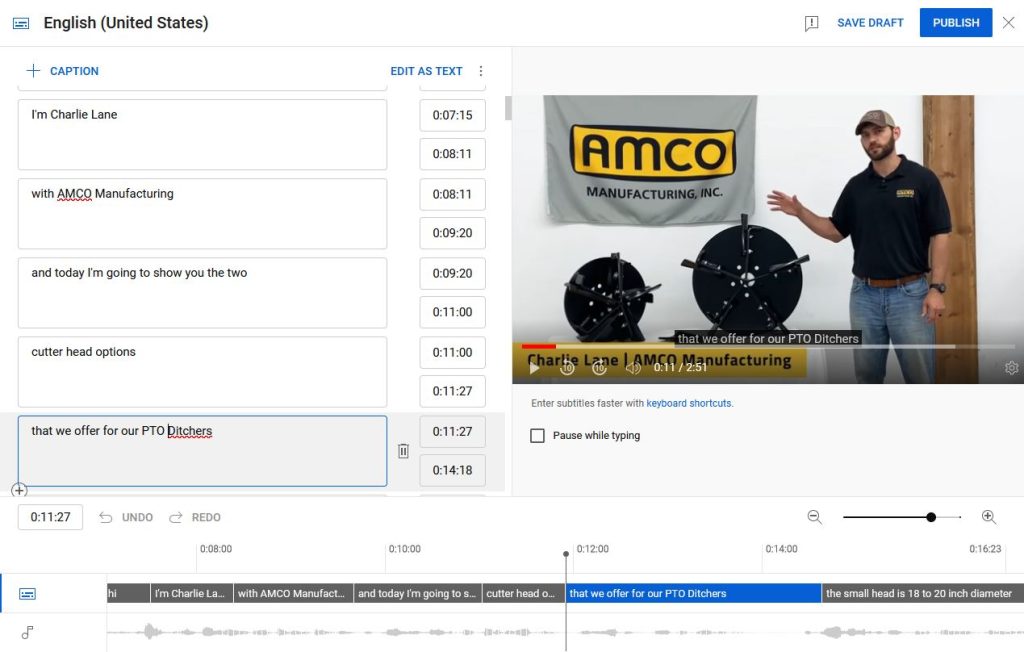
Tip 12: Focus on quality over quantity. Choose an upload schedule that gives you enough time to produce quality content without getting burned out. YouTube has done multiple analyses and found that the frequency of uploading videos doesn’t correlate with growth in views.
We hope these tips have inspired you to optimize your business’s YouTube videos! Taking a few extra minutes to go through these steps when you upload a video is worth it. You can also go back and apply these tips to videos you have already uploaded.
Don’t have the bandwidth to optimize your YouTube videos? Let us know! We can do the work of managing your YouTube channel for you. You can reach us at 641.628.8398 or send an email to hello@thewriteplace.biz.
Sources:
- 7 Steps to Ranking Number 1 on YouTube (Neil Patel)
- How To Use ChatGPT For Keyword Research (Daniel Smullen, Search Engine Journal)
- YouTube Creators YouTube Channel: YouTube Search & Discovery: Tips for Success playlist, How to Add Custom Thumbnail to Your YouTube Videos, How to Add Captions While Uploading & Editing Your Videos
- YouTube Discovery and Performance FAQs